The VA Outline is a tool window of Visual Assist that provides a synchronized, high-level view of the contents of the current source window. The VA Outline automatically updates as you modify source, and edits made via the VA Outline are reflected immediately in the source window.
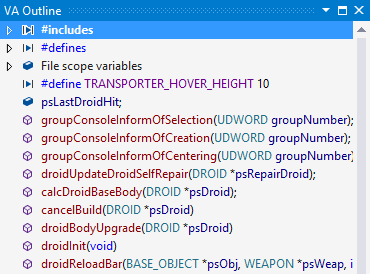
Visibility
The VA Outline is normally tabbed after installation of Visual Assist. Check the tabs near your Solution Explorer.
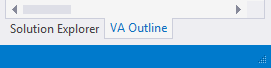
If the VA Outline is not visible, select VA Outline from the VAssistX | Tools menu.
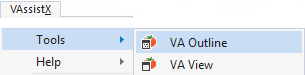
Visual C++ 6.0
Enable VA Outline on the C/C++ 6.0 pane of the Visual Assist options dialog.
For more efficient access in any IDE, assign a shortcut to VAssistX.VAOutline.
Current Scope
As you move through source, the entry in the VA Outline corresponding to your current scope appears bold.
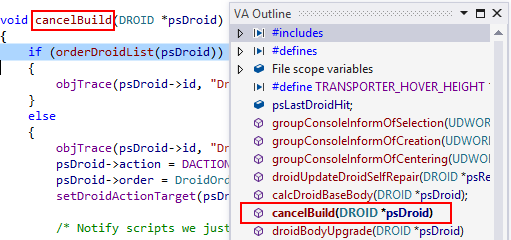
Enhanced Syntax Coloring
Coloring in the VA Outline requires coloring of views in the options dialog of Visual Assist.
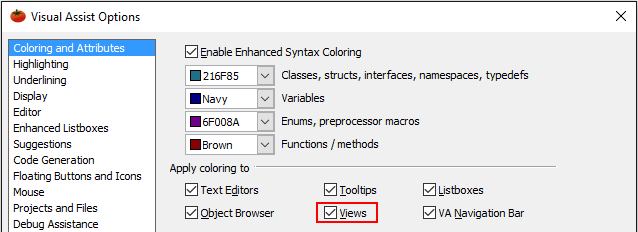
SAL Annotations
The VA Outline excludes Microsoft source-code annotation language (SAL) from entries, making SAL-annotated methods easier to locate.
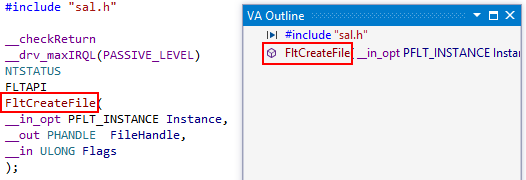
Context Menu
Most interaction with the VA Outline is accomplished via its context menu.
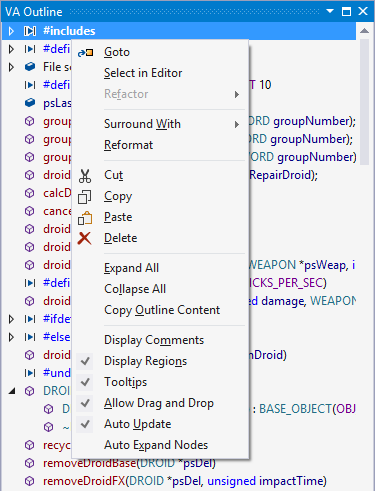
Select one or more entries in the VA Outline, then open the context menu to see a list of commands available for the entry(ies). Use Shift+Click and Ctrl+Click to select multiple entries.
Commands applicable only to single entries, e.g. refactorings, are available in the context menu only when you have selected a single entry in the VA Outline.
Use accelerators, arrows and Enter or Tab, or the mouse to navigate the context menu.
GoTo
Go to the location in source of an entry in the VA Outline using Double-Click, arrows and Enter, or Goto from the context menu.
Select in Editor
Select in Editor goes to a location and highlights the associated selection.
Refactor
The Refactor submenu varies with current selection in the VA Outline. Only refactoring commands applicable to the current selection, e.g. Rename, are included in the submenu.
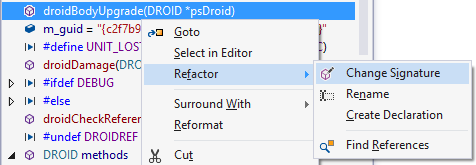
Surround With
Surround With opens a small submenu of stubs and VA Snippets that might be applied to the current selection in the VA Outline. The comment stub applies a style appropriate to the language. The submenu does not include all VA Snippets that contains $selected$, because most of them are not applicable at the scope of entries in the VA Outline.
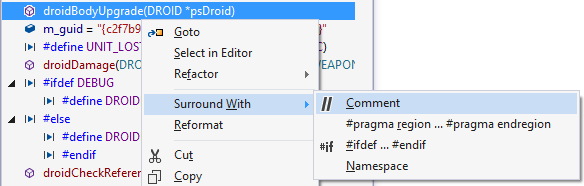
Reformat
Reformat applies the Format Selection command of Visual Studio to the associated selection.
Cut, Copy, Paste, and Delete
Cut, Copy, Paste, and Delete cause the respective editing command to be applied to the associated selection in the source window. For example, Copy and Paste in the VA Outline can be used to duplicate a method to a specific location in your source.
Hover over entries in the VA Outline to preview their associated selections.
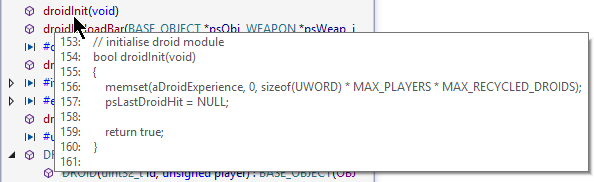
Expand All
Expand All causes all child nodes within the VA Outline to open.
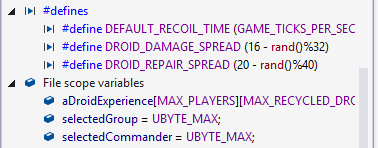
Collapse All
Collapse All causes all child nodes to close. The collapse propagates to all sub-nodes, except open sub-nodes that are public, private, or protected.
Copy Outline Content
Copy Outline Content copies to the clipboard the contents of the VA Outline, in its current state of expansion. Expand All first if you wish to copy all child nodes. You may paste the clipboard into external applications for printing or documentation.
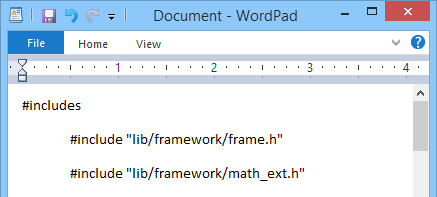
Display Comments
Display Comments causes the VA Outline to include separate nodes for comment blocks. If comment blocks are visible, you must include them when you select entries if you wish a command, e.g. Copy, to be applied to the block as well.
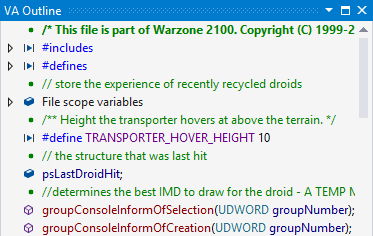
Disable the option to reduce complexity of the VA Outline, or to have comment blocks included automatically with commands, e.g. Cut.
Display Regions
Display Regions causes the VA Outline to include nodes, which can be expanded or collapsed, for region blocks.
Tooltips
Tooltips with source and surrounding comments appear when selecting or hovering over entries.
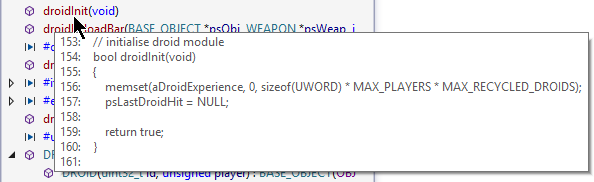
Disable tooltips if they routinely hide entries, which is often the case when accessing VA Outline via keyboard.
Allow Drag and Drop
Allow Drag and Drop permits code to be rearranged via the VA Outline. For example, methods in a source file may be reordered after an Extract Method or Move Implementation to Source File.
Auto Update
Auto Update causes the VA Outline to update automatically as you modify source. Disable this option if you wish the VA Outline to update only when it obtains focus.
Auto Expand Nodes
Auto Expand Nodes causes the VA Outline to open child nodes as you move in the source window. Disable this option if you with nodes to remain in their current states. Nodes are not automatically closed, irrespective of the setting for Auto Expand Nodes.
Registry Settings
| Value Name | Meaning |
|---|---|
| OutlineStripScopeFromGroupedMethods | Configure VA Outline to show class names |




 Documentation Home
Documentation Home Recently Changed
Recently Changed