Install Visual Assist using the steps associated with your method of obtaining the software. If you are installing to Visual Studio 2017, you may be prompted to install dependent components.
After installation, access Visual Assist from within an IDE. Installation does not create any program groups, Start Menu items, or desktop shortcuts.
Executable (.exe) downloaded from wholetomato.com
The executable downloaded from this website installs to all Microsoft IDEs—from Visual C++ 6.0 to the latest version of Visual Studio. (Compatibility with old versions is not guaranteed.) The .exe determines which IDEs are installed on your machine and gives the option of installing to specific, or all, IDEs.
Administrator Access is required only if you attempt to install Visual Assist in Visual Studio 2008 or older.
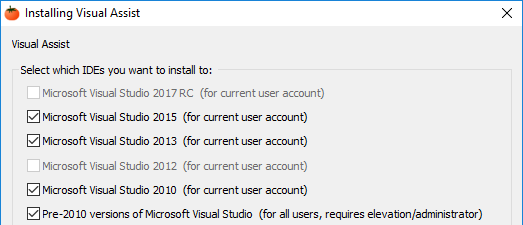
Visual Studio Extension Manager
The Extension Manager in Visual Studio 2012 through 2017 downloads and installs Visual Assist from the Microsoft Visual Gallery in a single operation. Although convenient, this method installs Visual Assist in the active IDE only. If you use several IDEs, invoke the Extension Manager in each IDE and repeat the multi-IDE process for subsequent updates to Visual Assist.
Administrator access is not required, and Visual Assist installs only for the current user.
If you install initially with the Extension Manager, you may install subsequently with an .exe.
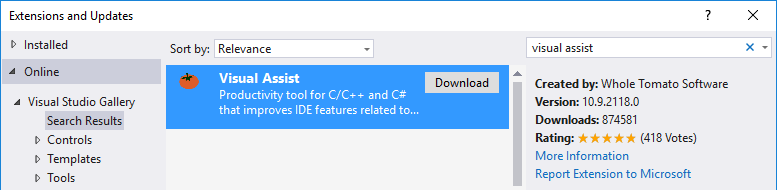
Visual Studio Extension (.vsix) downloaded from the Microsoft Visual Studio Gallery
The installer downloaded from the Microsoft Visual Studio Gallery supports Visual Studio 2012 through 2017. Like the .exe, the .vsix installer gives the option of installing to specific IDEs, but only to Visual Studio 2012 through 2017.
Administrator access is not required, and Visual Assist installs only for the current user.
If you install initially with the .vsix, you may install subsequently with an .exe.
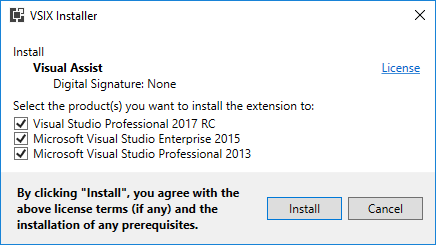




 Documentation Home
Documentation Home Recently Changed
Recently Changed