Changes are automatically saved when you exit the editor via the OK button.
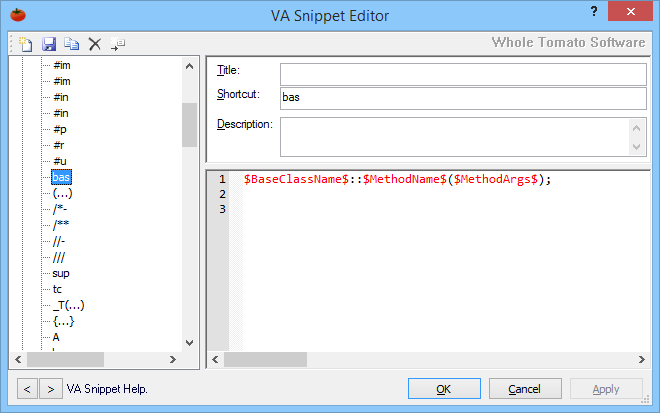
Access
Explore the ways you can reach the VA Snippet editor, and which editor you should use.
Language
Visual Assist maintains separate VA Snippets for separate programming languages. All VA Snippets can be accessed when the editor is open.

Each time you open the VA Snippet editor, be sure you are in the context of the programming language you expect. It is easy to create or modify a VA Snippet for the wrong programming language.
When opening the VA Snippet editor from the context menu of the text editor, the context in the editor is set to the programming language of the active document.
You must recreate, or duplicate and drag-and-drop, VA Snippets you want to use in multiple languages.
Toolbar
The first four buttons in the toolbar of the editor operate on the level of VA Snippet, and are operative only when focus is in the tree. The last button, Insert Reserved String, is operative only when focus is in the code field.
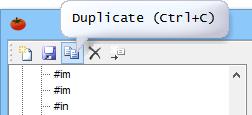
Toolbar buttons are available for:
- New, to create an empty VA Snippet
- Save, to save changes since the last save or open
- Duplicate, to make a copy of the current VA Snippet
- Delete, to remove the current VA Snippet
- Insert Reserved String, to open a menu of reserved strings if focus is the Code field of the current VA Snippet
Drag and Drop
Although order has no impact on use, you can rearrange VA Snippets by dragging and dropping them in the editor.
As in the following example, you can drop a VA Snippet to move it below a highlighted one.
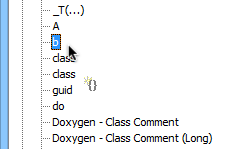
You can drag VA Snippets to move them from one programming language to another.
There is no way to automatically sort VA Snippets.
Modified Flag
VA Snippets that have been modified since the editor was opened appear red.
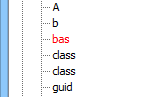
Refactoring Titles
The titles of the VA Snippets required by the refactoring and code-generation commands of Visual Assist begin with "Refactoring". Visual Assist finds these VA Snippets by title. You may change the code associated with these VA Snippets, but do not change their titles. If you change a title, Visual Assist will recreate the respective default.
You may drag-and-drop the refactoring VA Snippets without effect.
You may create a new VA Snippet with "Refactoring" in the title, but its presence will not extend the refactoring capabilities of Visual Assist.
SuggestionsForType Titles
The titles of the VA Snippets used by the Smart Suggestions feature of Visual Assist begin with "SuggestionForType". Visual Assist finds these VA Snippets by title. You may change the initial values—the "code"—associated with each entry, but a change in title may render the VA Snippet inoperative.
Context Menus
Custom context menus are available in the tree
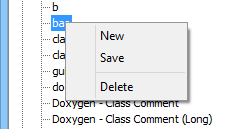
and in the code field.
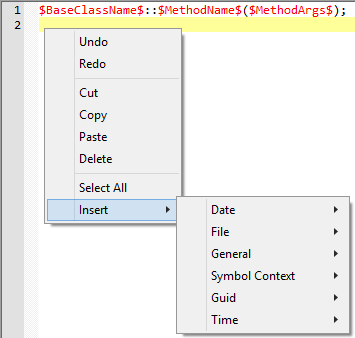




 Documentation Home
Documentation Home Recently Changed
Recently Changed