The VA Navigation Bar is anchored to the top or bottom of source windows.

The VA Navigation Bar contains several components to assist in the navigation and understanding of code:
- Context Field
- List of Methods in the current file
- Icons to Move Scope
- Definition Field
- Button to execute GoTo Implementation or GoTo Related
You can control visibility and positioning of the VA Navigation Bar in the Display node of the Visual Assist options dialog.

Visual Assist versus Visual Studio
The VA Navigation Bar contains all important information provided by the IDE Navigation Bar.
Scope in Context Field
If your context field is narrow or namespaces wide, reduce the display of namespaces in the context field via the small context menu opened from a component of the bar—not within the context or definition fields—such as from the Go button.
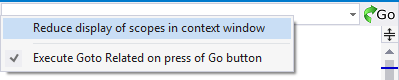
Go Button
You can make the Go button in the VA Navigation Bar execute GoTo Related instead of the default GoTo Implementation. Make the change in the options dialog of Visual Assist.

Alternatively, make the change via the context menu of the VA Navigation bar. Be sure to open the context menu from one of the components of the bar, not from within its context or definitions fields.
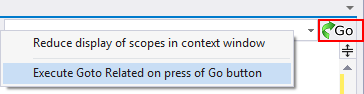
Disable IDE Navigation Bar
You can disable the IDE Navigation bar to reclaim space and eliminate redundancy. Disable the bar in the IDE options dialog for all languages, or for the ones in which the VA Navigation Bar will be active: C#, C/C++, and XAML.
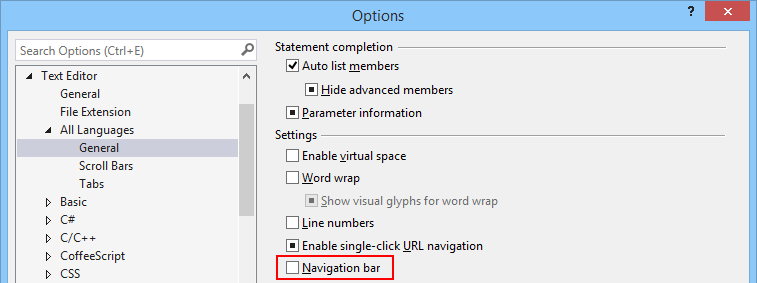
Visual C++ 6.0
The IDE version of the navigation bar is called the Wizard Bar.




 Documentation Home
Documentation Home Recently Changed
Recently Changed